Kanzi Studio creates the kzb file for your application in the <ProjectName>/Application/bin.
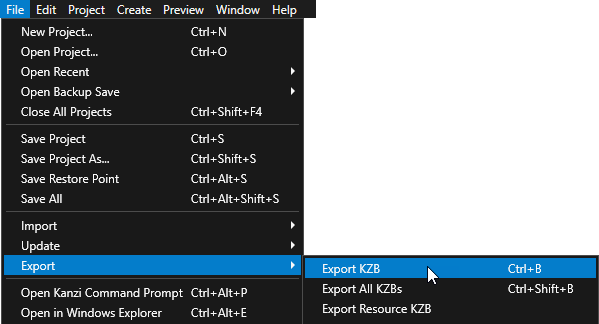
- Set the solution configuration.
For example, select GL_vs2015_Release solution configuration.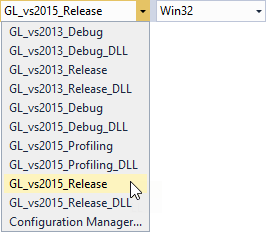
- (Optional) Right-click the main project and set it as the StartUp project.
Visual Studio creates the application executable in the <ProjectName>/Application/output directory.
